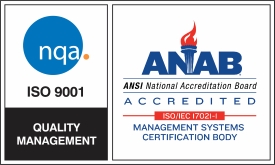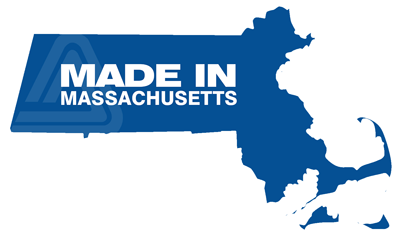Software for Your Aquatic Controllers
An on-site team of hardware and software engineers keep our systems current with the latest technology. Walchem controllers and metering pumps work synergistically to manage and maintain your water quality and dosing application with precision.
Please read the following instructions carefully before downloading your software.
To make sure that the Intuition-9 upgrade is appropriate, go to the Configuration Settings menu, scroll to Controller Details, enter, look at the Product Name and only use an upgrade file that matches the Product Name. To determine the software revision on your controller, go to the Configuration Settings menu, scroll to Controller Details, enter, and look at the Control Board Software version.
Upgrading the software on your Intuition-9 controller is easy! All you need is a 32MB or larger USB flash drive. (Please note: 16GB is the maximum supported size)

- A dialog box will open, asking if you want to save or open the file. Choose “Save As”. In XP and Vista, save it to your desktop (this makes it easy to find). In Windows 7, 8, 10 or 11 the file is saved in your “Downloads” folder.
- In XP and Vista, double click the file on your desktop to unzip the file. In Windows 7, 8, 10 or 11 go to your Downloads folder and extract the file (you will normally have to right click on the file and select “Extract All ”). Drag the extracted upgrade file to your desktop.
- Plug in your USB flash drive. The drive window should open. If not, go to “My Computer”, and open it (should be “Removable Media” drive).
- Drag the file named Intuition-9_**-v-.bag to the USB drive. Make sure that the Upgrade file is the only file on the drive. The ** will be the Product Name of the file you selected and v— will be the version number of the upgrade.
- Unplug the USB flash drive from the computer. Now you can upload it to your controller.
Note: If you have issues with the Ethernet network circuit, you may need to run an upgrade to get the card back in sync with the controller.
Note: If you added an older Sensor, Analog Input or Analog Output card to a controller with newer software, you may need to upgrade the I/O card software. (Note: Latest I/O software version is v4.23 for single and dual sensor input boards, v4.03 for boards with analog inputs or analog outputs, and v4.27 for all other I/O boards (Corrosion))
Please read the following instructions carefully before downloading your software.
To make sure that the AQ900 upgrade is appropriate, go to the Configuration Settings menu, scroll to Controller Details, enter, look at the Product Name and only use an upgrade file that matches the Product Name. To determine the software revision on your controller, go to the Configuration Settings menu, scroll to Controller Details, enter, and look at the Control Board Software version.
Upgrading the software on your AQ900 controller is easy! All you need is a 32MB or larger USB flash drive.
(Please note: 16GB is the maximum supported size)
- A dialog box will open, asking if you want to save or open the file. Choose “Save As”. In XP and Vista, save it to your desktop (this makes it easy to find). In Windows 7, 8 or 10 the file is saved in your “Downloads” folder.
- In XP and Vista, double click the file on your desktop to unzip the file. In Windows 7, 8 or 10 go to your Downloads folder and extract the file (you will normally have to right click on the file and select “Extract All ”). Drag the extracted upgrade file to your desktop.
- Plug in your USB flash drive. The drive window should open. If not, go to “My Computer”, and open it (should be “Removable Media” drive).
- Drag the file named W**900-v—.bag to the USB drive. Make sure that the Upgrade file is the only file on the drive. The ** will be the Product Name of the file you selected and v— will be the version number of the upgrade.
- Unplug the USB flash drive from the computer. Now you can upload it to your controller.
Note: If you have issues with the Ethernet network circuit, you may need to run an upgrade to get the card back in sync with the controller.
Note: If you added an older Sensor, Analog Input or Analog Output card to a controller with newer software, you may need to upgrade the I/O card software. (Note: Latest I/O software version is v4.23 for single and dual sensor input boards, v4.03 for boards with analog inputs or analog outputs, and v4.27 for all other I/O boards (Corrosion))